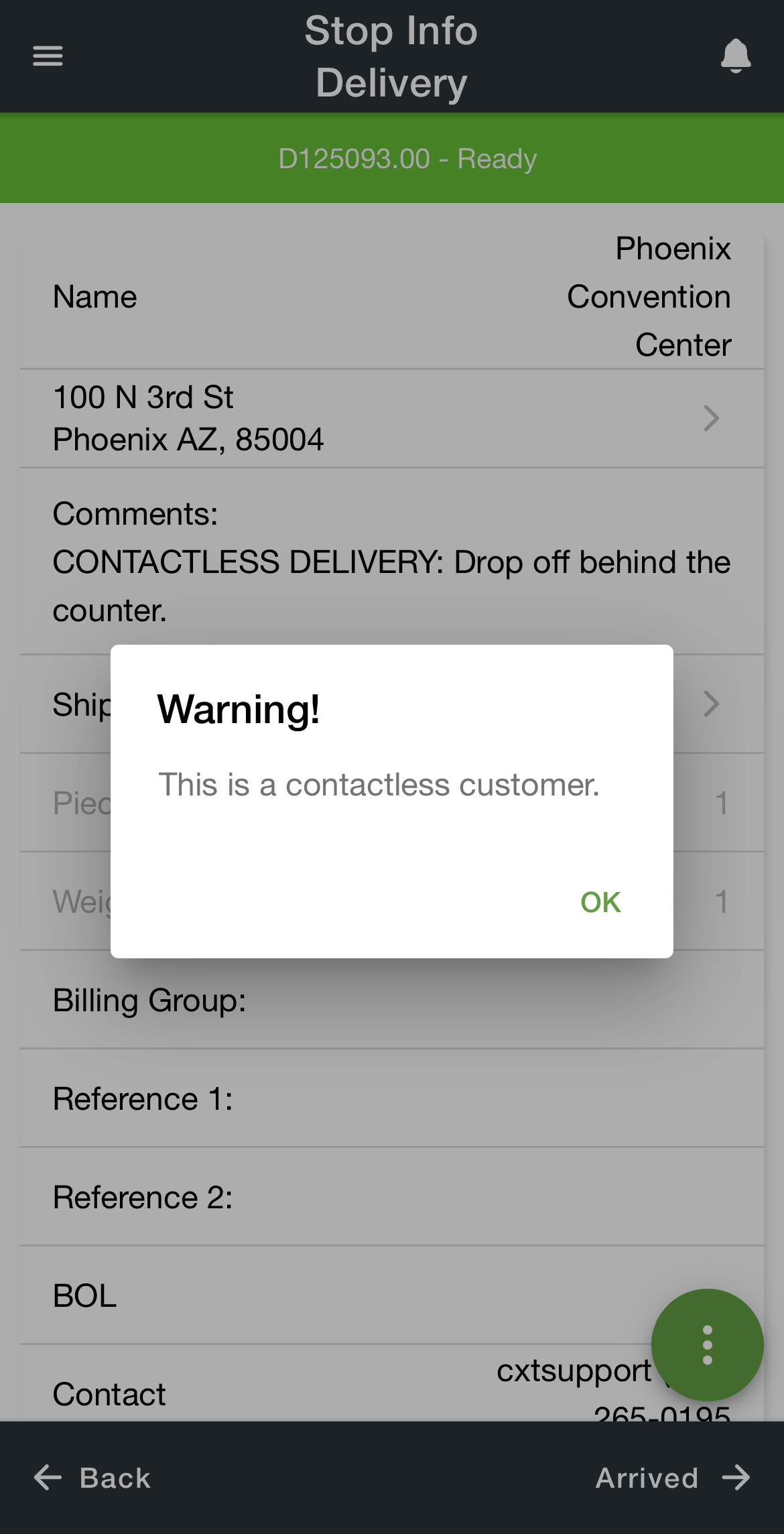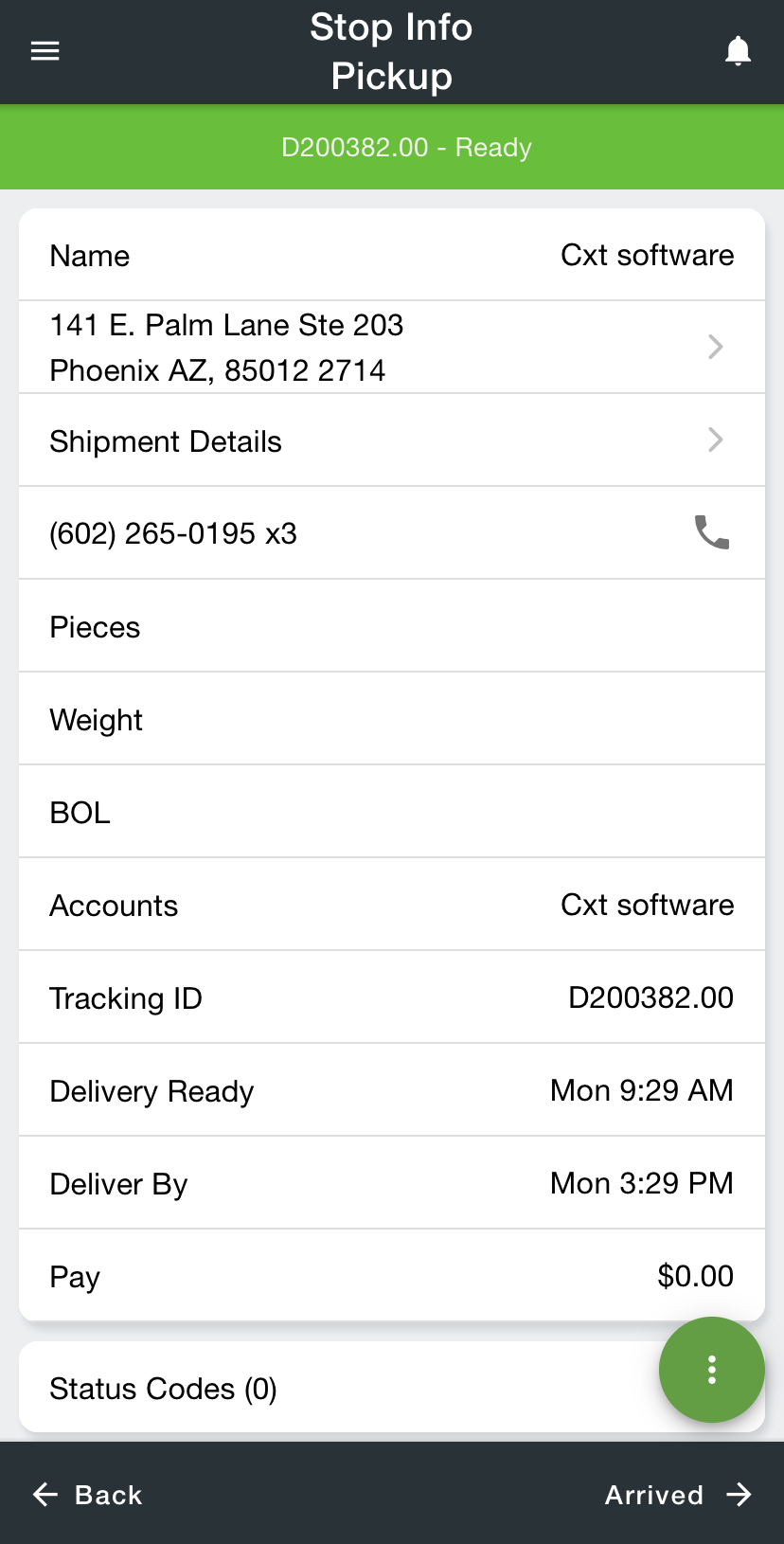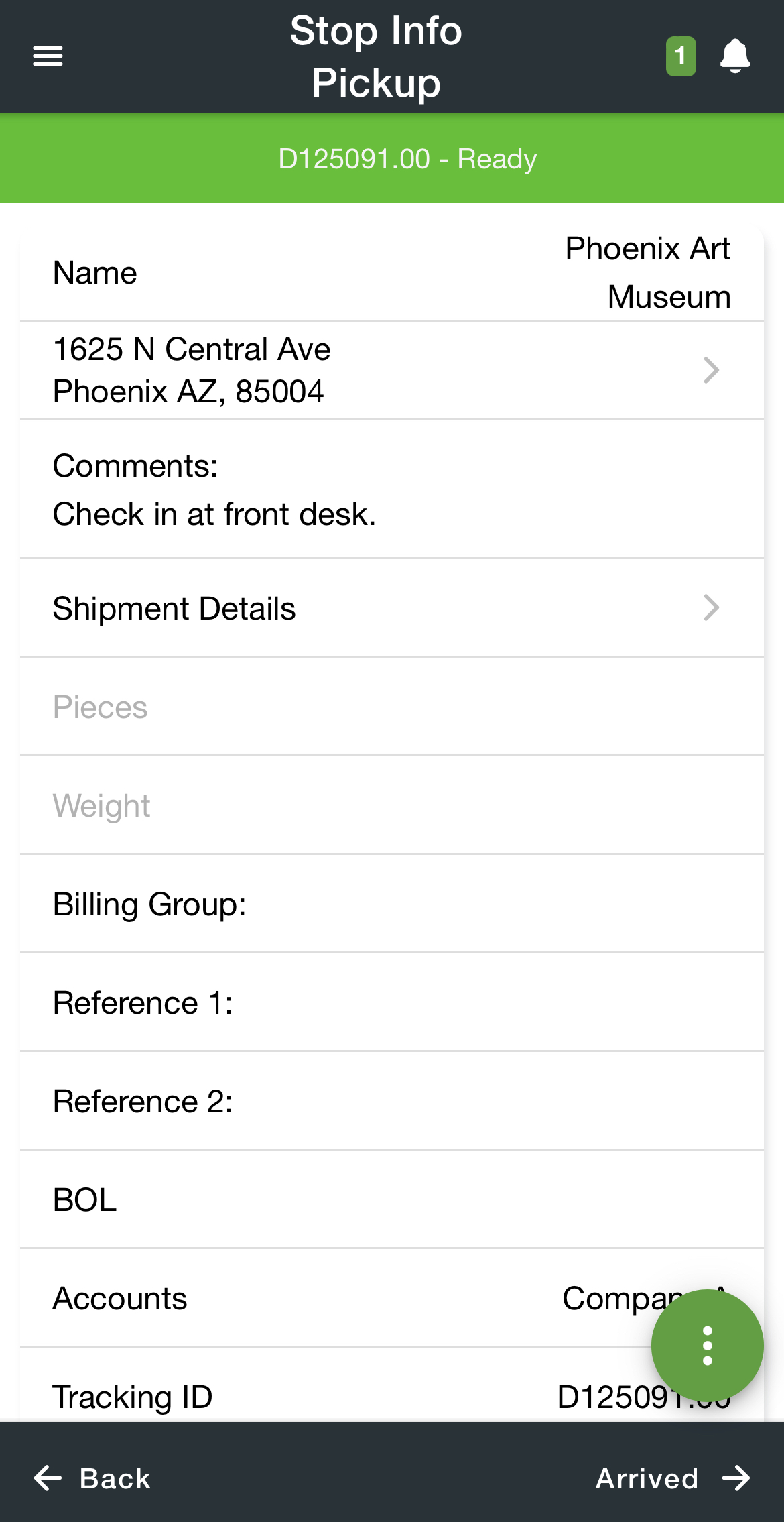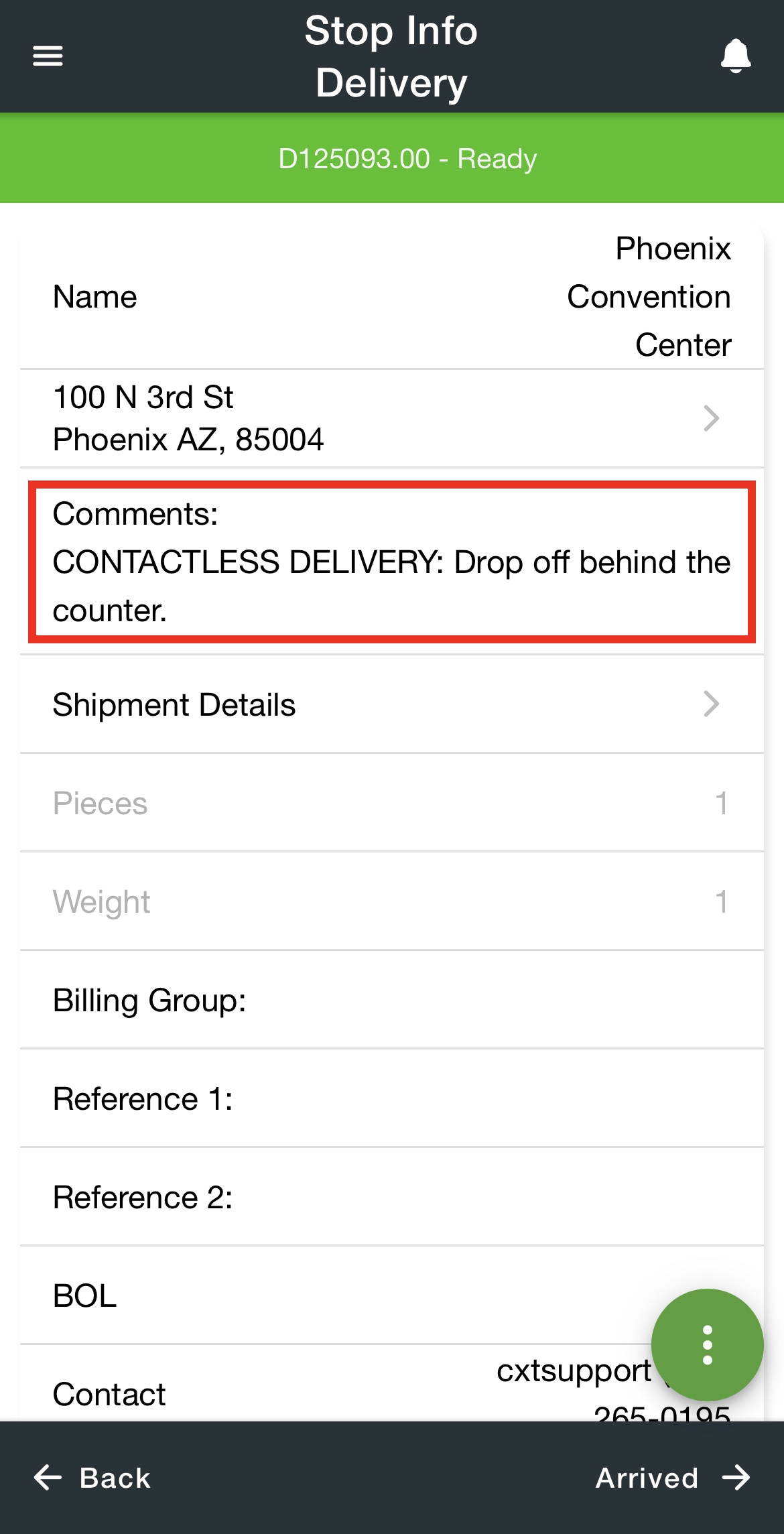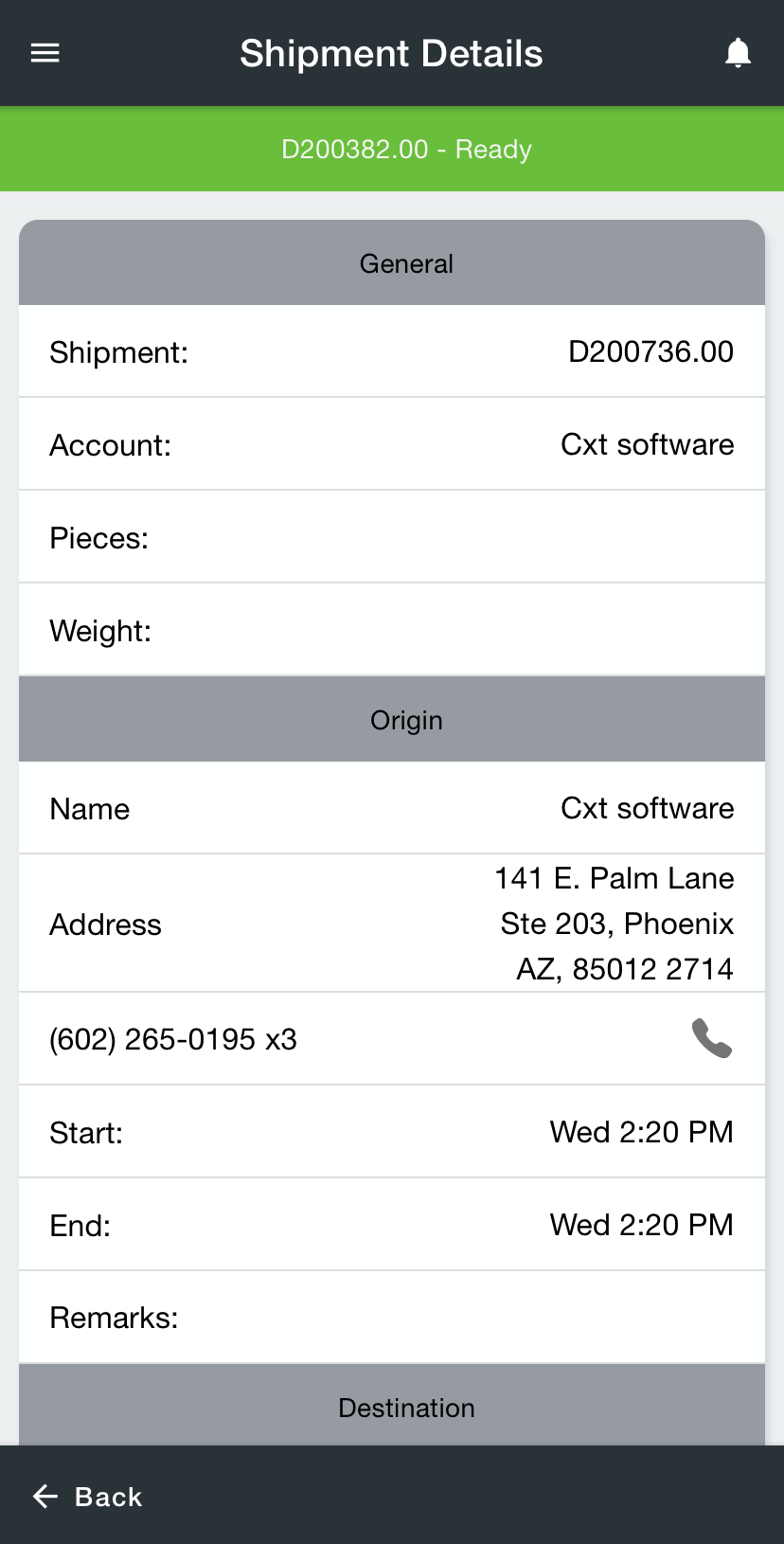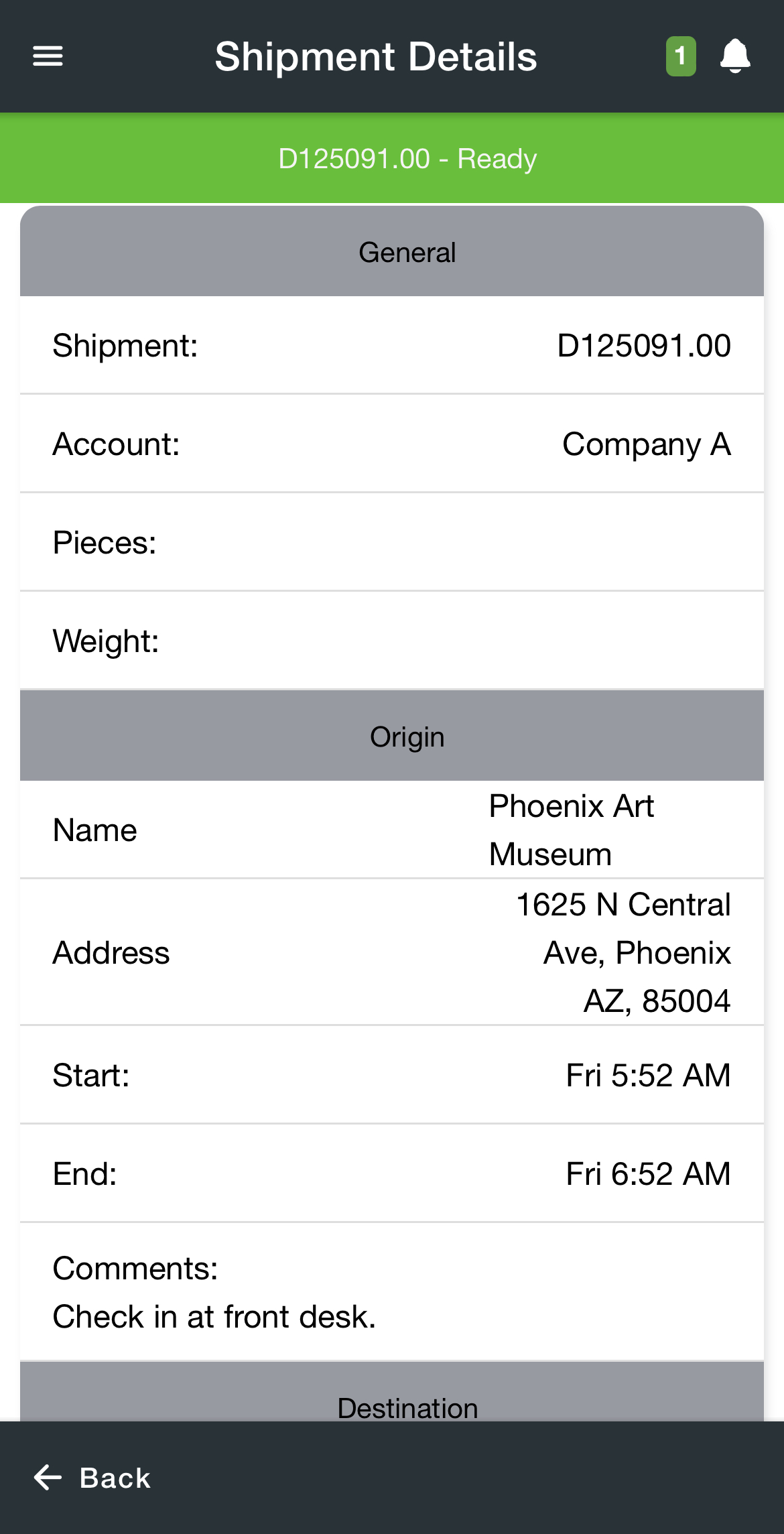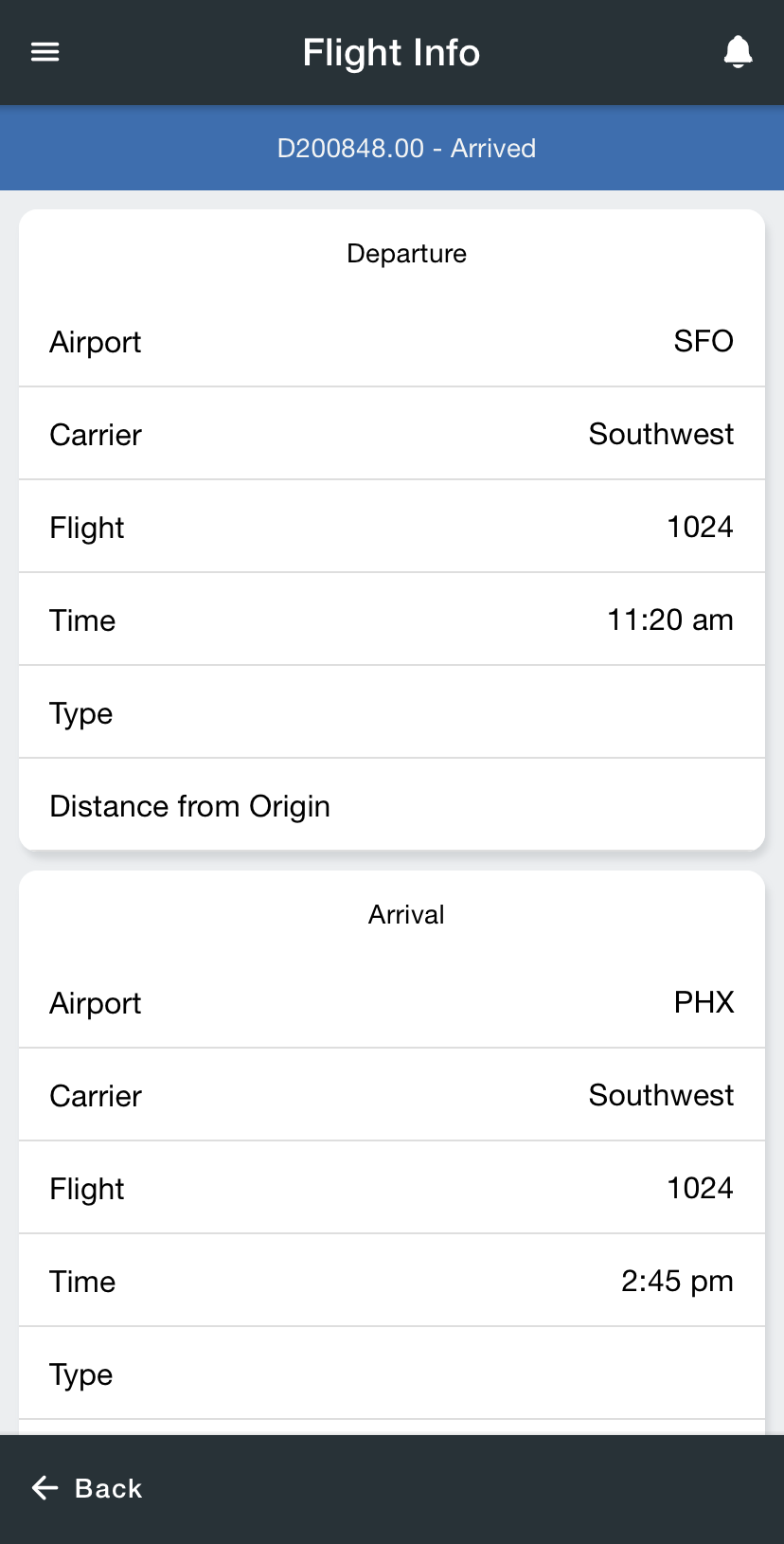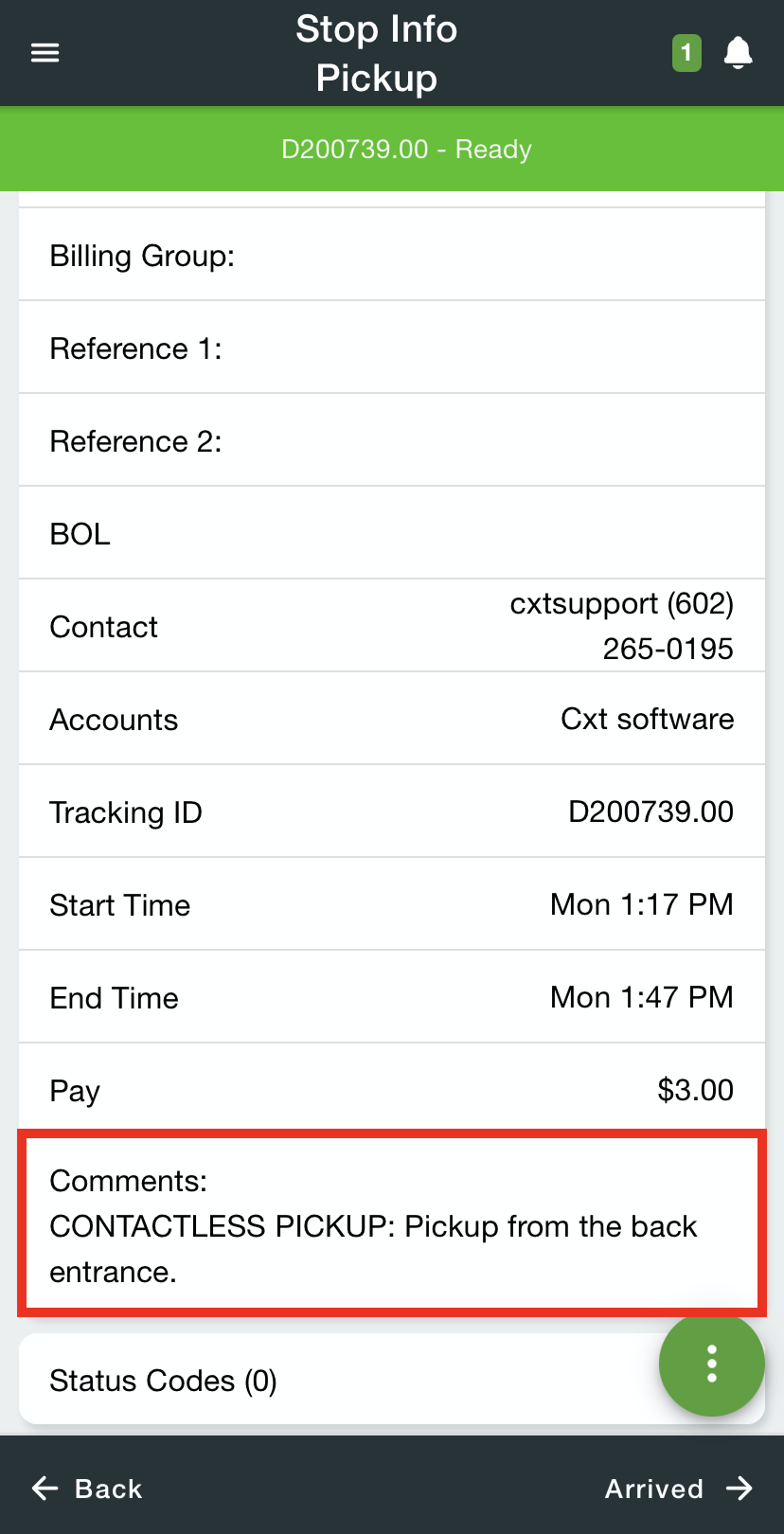| Info |
|---|
For driver documentation see Stop Info. |
Drivers can view and edit information about a stop on the Stop Info screen.
For Nextstop Driver App 3.0.16 or newer, the driver will see a pop-up to let the driver know that the stop is for a contactless customer.
| Expand | ||
|---|---|---|
| ||
Options Menu
Menu Option | Description | ||
|---|---|---|---|
Enable Bluetooth Scanning | Enable/Disable Bluetooth scanning. See Setting Up Bluetooth Scanning in the Driver App.
| ||
Flag as Next Stop | For On Demand only. Mark the stop as the next stop. Where this is seen in the Operations App
| ||
Received At Dock | For On Demand only. Mark the stop as “Received At Dock”. See Received at Dock in the Driver App.
Where this is seen in the Operations App
| ||
Reject Stop | For On Demand only. Reject the stop.
Where this is seen in the Operations App
| ||
Deactivate Stop | For Route Stops only. Deactivate the route stop.
| ||
Make Next Stop | Mark the stop as the next stop. | ||
Add Stops to Consolidation | Add stop to a consolidation.
| ||
Location Scan | Location scan for the stop. This will automatically mark the stop as “Arrived” if it is not already. Where this is seen in the Operations App
|
| Page Properties | ||
|---|---|---|
| ||
|