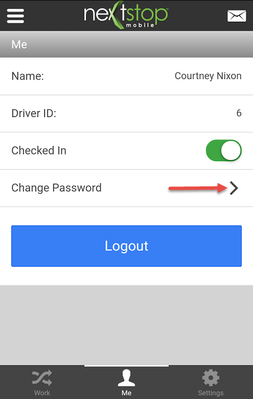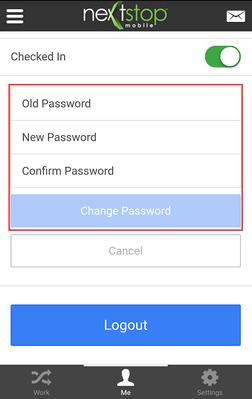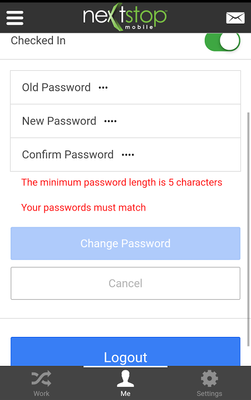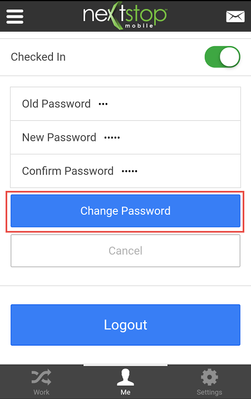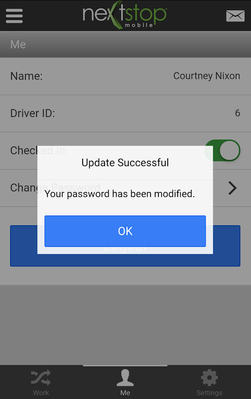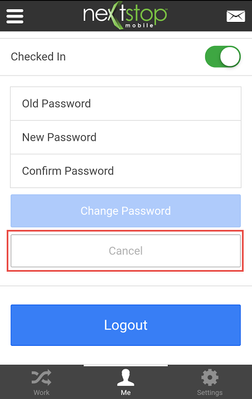How to Change Your Password in Nextstop 2
You can change your Nextstop 2 account password at any time. Security best practices recommend that you choose a complex password and change it periodically. Additionally, an X Dispatch Administrator can change your password in X Dispatch.
Forgot Username or Password? Nextstop 2 currently does not have a username or password recovery option. If you have forgotten your username or password, contact the system administrator to reset it for you from X Dispatch.
Step-by-step guide
- Navigate to the Me tab by selecting the Me icon displayed at the bottom middle of the screen. If you are in a location where the Me icon is not displayed, tap the pull-out Menu icon on the top left corner of the app, select Home and the Me icon is displayed.
Select Change Password.
Type your old password into the Old Password field.
- Type your new password into the New Password field. Choose a password you can remember. The minimum length of the password is 5 characters.
Type your new password into the Confirm Password field. If the passwords do not match or the length does not meet the 5 character minimum, a warning is displayed and the Change Password button remains disabled.
Select the Change Password button. A message appears if the password change is successful. The next time you log into NS the new password is required.
Select the Cancel button at any time to cancel changing your password.