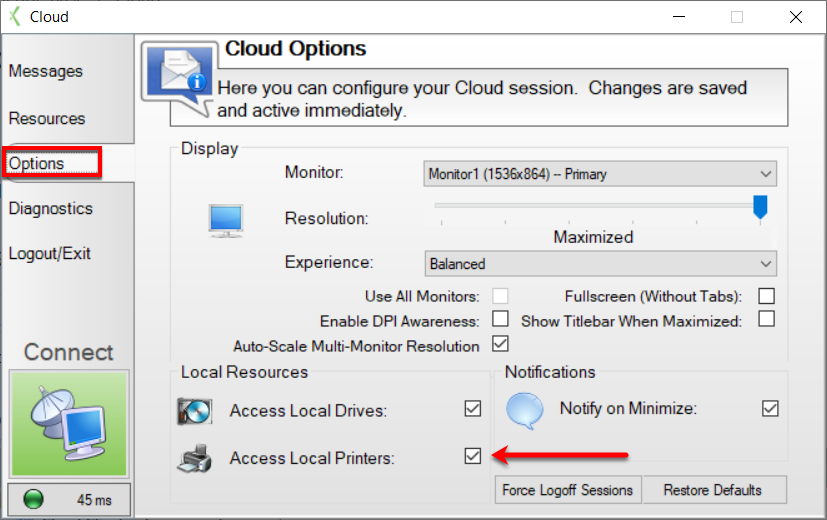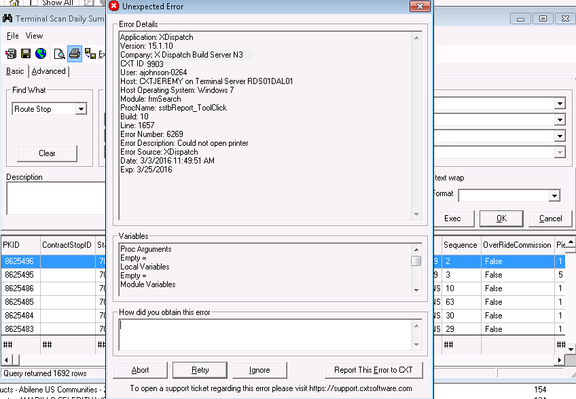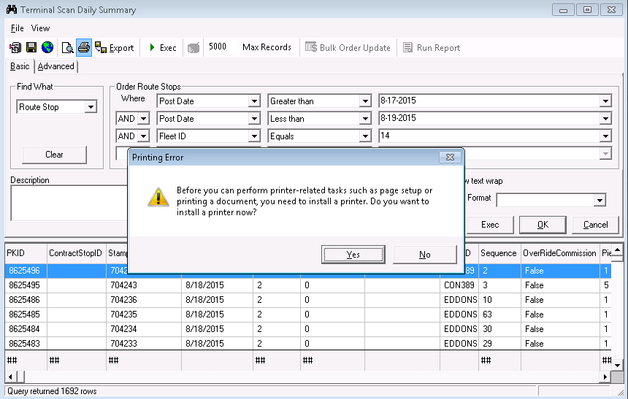/
How to Print Using Cloud Client
How to Print Using Cloud Client
To print while using the Cloud Client, check the checkbox before connecting. The local printer must be set prior to connecting or possible errors can occur.
Setting Access to Local Printers
After logging into Cloud Client navigate to the Options tab. Check Access Local Printer to enable printing and click Connect. All printing will access your local printer.
You can only print using the first five printers installed, or the first four and the default printer if one is set as default.
Troubleshooting
If an error should occur (such as the images below), logout and return to the Options tab and verify that the Access Local Printers has been checked.
Related content
How To Save Files To Your Computer From Cloud
How To Save Files To Your Computer From Cloud
More like this
How to Setup Cloud Client to Use Multiple Monitors
How to Setup Cloud Client to Use Multiple Monitors
Read with this
How to Print Using Cloud Client
How to Print Using Cloud Client
More like this
Cloud Portal
Cloud Portal
Read with this
How to Use the Send-to-Local Feature in Cloud Client
How to Use the Send-to-Local Feature in Cloud Client
More like this
Cloud Client - Read Me First
Cloud Client - Read Me First
More like this