Installing X Mobile on a Windows Mobile Device
This guide will cover how to install X Mobile on a Windows Mobile Device. Please review knowledge base article Initial X Mobile Configuration to get the prerequisites for connecting to your server.
Download and Install
- Open an internet browser on the Windows Mobile device (Internet Explorer).
Navigate to 'xm.cxtsoftware.com', the X Mobile download page should display.
You will need to download and install two files: The Java Virtual Machine (JVM) and X Mobile. Download the JVM first, Option 1 works with most devices.
Once the JVM is downloaded and installed, download X Mobile and install it as well.
Setting up Power Options
There are some power settings that need to be changed on the device before running X Mobile.
Open the "Start" menu and go to "Settings".
Select the "System" tab and scroll to the "Power" option, it looks like a half full battery.
Click on the "Advanced" tab and ensure all boxes are unchecked.
Click on the "Screen Saver" tab and disable the Screen Saver.
Press the "OK" button on the top right to save your changes.
- You can now launch X Mobile and move on to the 'Configuring X Mobile' section.
Configuring X Mobile
Once you have the CXT Customer ID, your Driver ID and your X Mobile Passcode, you can launch X Mobile on the device. Enter in the information into the corresponding fields and press finish on the bottom right.
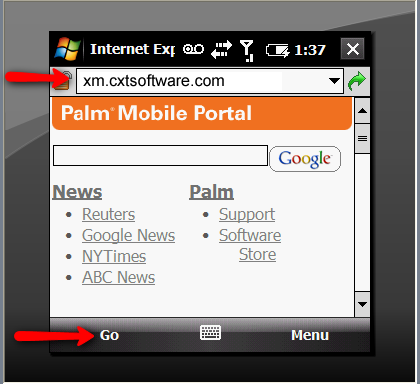
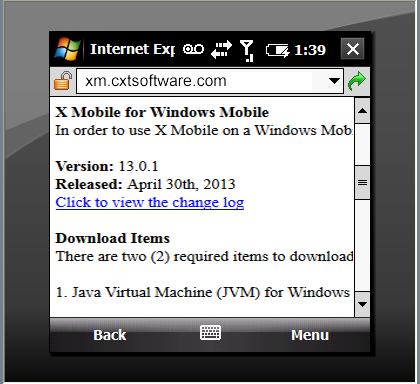
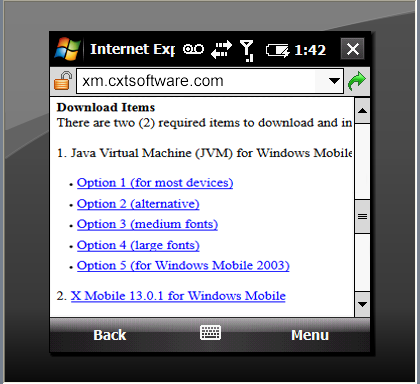
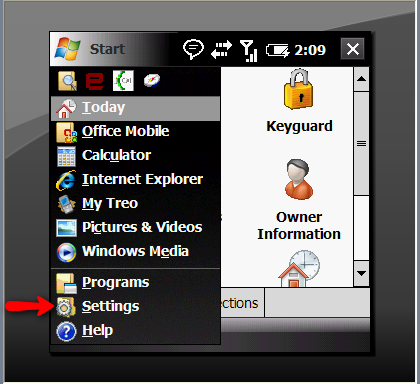
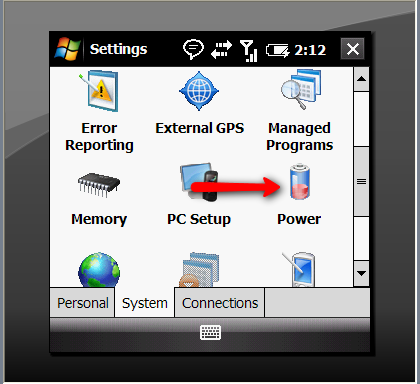
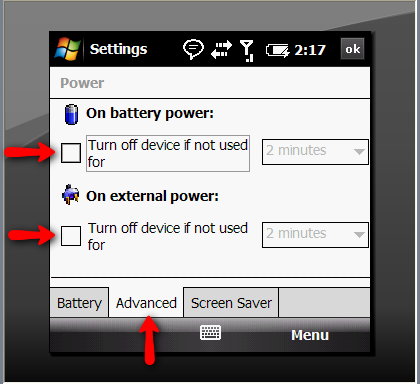
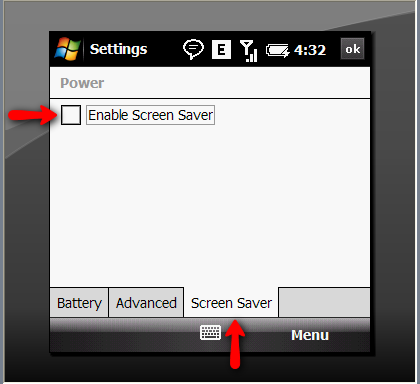
.png?version=1&modificationDate=1526047769431&cacheVersion=1&api=v2&width=666&height=400)