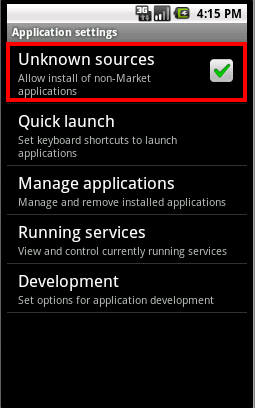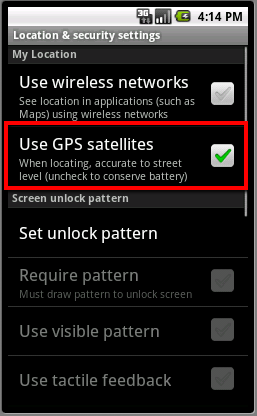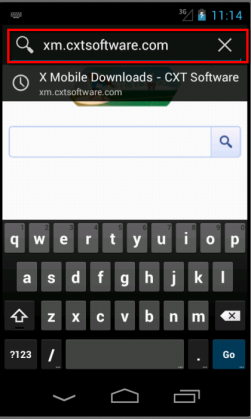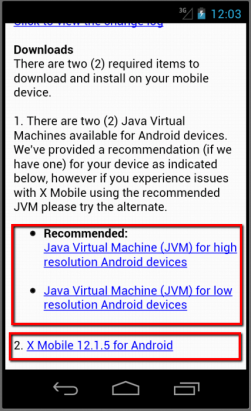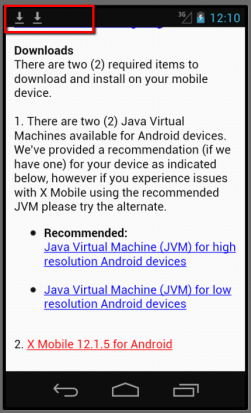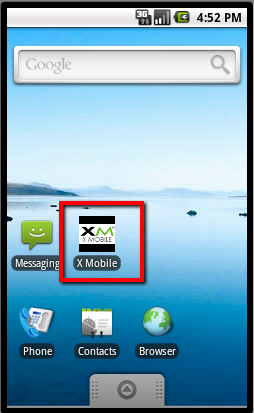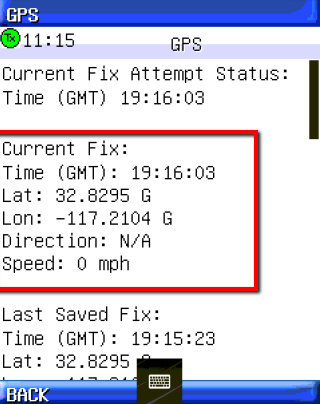Installing X Mobile on an Android Device
We do not guarantee X Mobile functions on devices not listed on our compatibility list.
Two files must be downloaded and installed onto the Android for X Mobile.
- Java Virtual Machine, "JVM."
- X Mobile application.
Step-by-step guide
To use X Mobile on an Android device, an X Mobile passcode must be created that is specific for Android. If a passcode is needed, please open a support ticket requesting one. Note that X Mobile for Android supports "Signature Capture", let us know if you wish to purchase this additional feature if you are not currently using it.
Before proceeding, the Android device needs to allow applications to be installed from "Unknown Sources." To do this go toSettings->Applications-> and check "Unknown Sources" check box. You may need to look around for this setting if it's not present here.
GPS is often disabled by default on Android devices, enable this feature by going to Settings -> Location & Security and check "Use GPS satellites". Terminology may differ per device.
Launch device's web browser. Go to http://xm.cxtsoftware.com to download JVM and X Mobile for Android.
Scroll down to "Downloads" section. Read the online information and download appropriate JVM and X Mobile.
When downloads are completed, click on item in notification bar or pull down notification bar. Tap on entries for downloaded software and install.
When files are installed, the X Mobile icon should be visible in applications list.When you take phone calls or switch applications X Mobile will stay running in the background. It's easiest to create an Android shortcut for quick X Mobile access. To create shortcut, hold down X Mobile in applications directory until applications list disappears, then drop it on home screen. (Desktop)
Verify Installation
After X Mobile is launched and the correct provisioning information is entered, check to see that X Mobile has access to the internet. To do this, look for the "green circle" in the upper left. If this icon isn't green, X Mobile may not have proper internet connectivity. To do a full connectivity test follow these instructions.
*** Launch X Mobile and go to Settings -> Advanced -> Test Connection. ***
If the general test shows success and the server test shows unsuccessful, please contact support. If the general and the server show unsuccessful, then your device isn't providing adequate internet connectivity, and will require investigation to discover the issue. Review all connectivity settings and confirm the unit can access the web with other browsers.
Open X Mobile and go to Settings -> GPS Data. If you're getting GPS data successfully, you should see a screen similar to the image below.