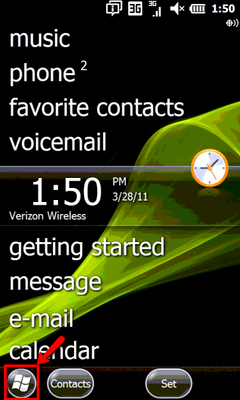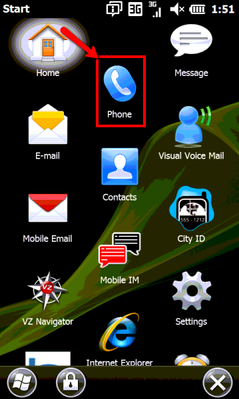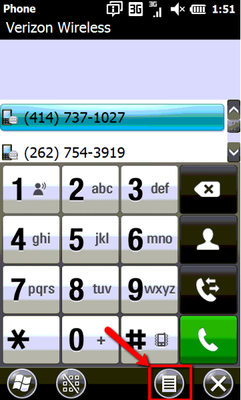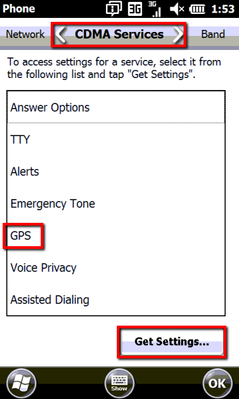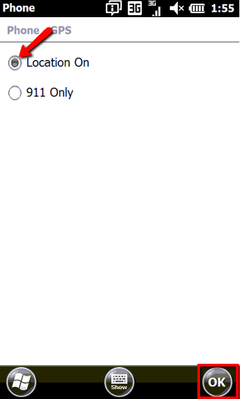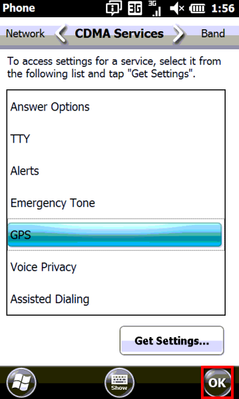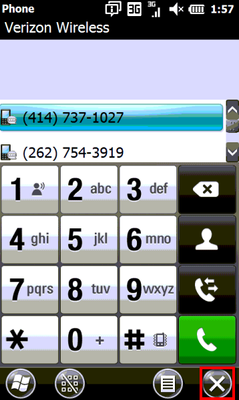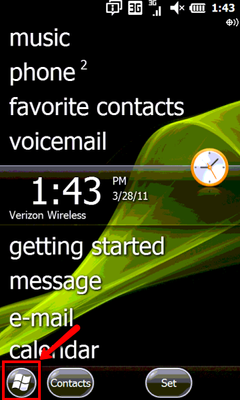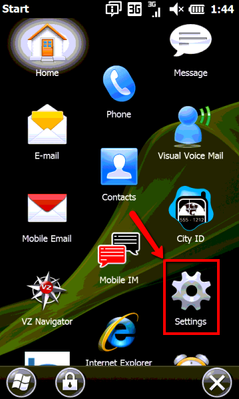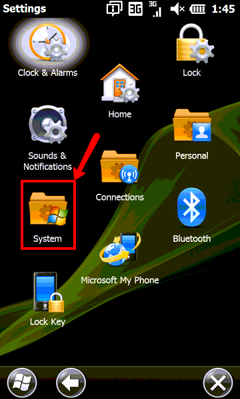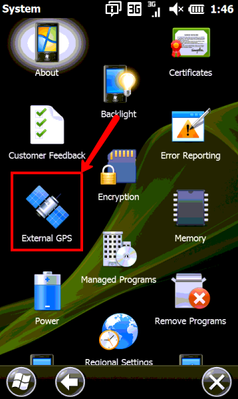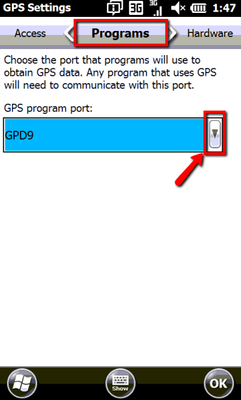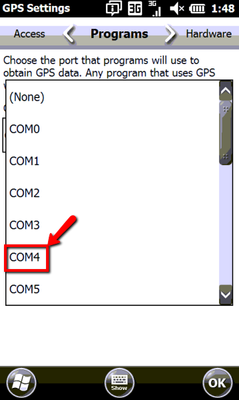Verizon LG VS750 (Fathom) Setup
Enabling the GPS on Verizon LG VS750 (Fathom)
Click on start button.
Click on Phone.
Click on Icon that looks like a piece of paper next to X in the lower Right.
Click on Options.
In the upper navigation bar arrow over to the "CDMA Services" option, highlight "GPS", and then click "Get Settings".
Once the phone GPS screen opens mark the "Location On" option as indicated below, then click OK.
Click Ok
Then click the X to take you back to the main screen.
Set up the correct COM port for Version LG VS750 (Fathom)
Click on the start menu at the bottom Left corner.
Click on "Settings".
Click on "System" folder.
Click on "External GPS" option.
Navigate to Programs, and click on drop down arrow.
Scroll to top of list, and select COM4.
Once you have selected COM4, click OK.
Once both of these steps have been taken the GPS on the Verizon LG VS750 (Fathom) should work correctly. To finish installation of X Mobile review KnowledgeBase article: Installing X Mobile On a Windows Mobile Device
If you have any questions please enter a support ticket at: https://cxtsoftware.atlassian.net/servicedesk/customer/portals.