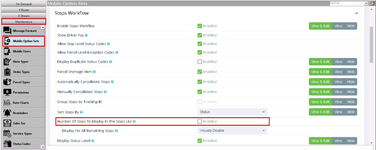How to Set the Number of Stops Displayed in the Stops List in Nextstop 2
Requires Nextstop 2.6 or newer.
The number of stops displayed in the stops list can be limited in the Mobile Option Sets (Classic Operations App) by enabling Number Of Stops To Display In The Stops List. This setting is for each route and/or on demand order grouping assigned to the driver. Consolidated stops will display as one stop.
Enabling the Number Of Stops To Display In The Stops List will force the driver to use the Show Stops By "Itinerary" setting which the driver will not be able to change from their mobile device.
Step-by-step Guide
- Go to Maintenance > Mobile Option Sets.
Selecting "Enabled" for Number Of Stops To Display In The Stops List in the Stops Workflow section.
- Enter the number of stops you would like to display.
- Select how you would like to limit the number of stops displayed.
"Visually Disable" - Only the entered number of stops can be selected, the other stops will be displayed in the stops list with a "Disabled" status.
Example
"Hide Completely" - Only the entered number of stops will be displayed.
Example
- Click the save icon .
Related Articles