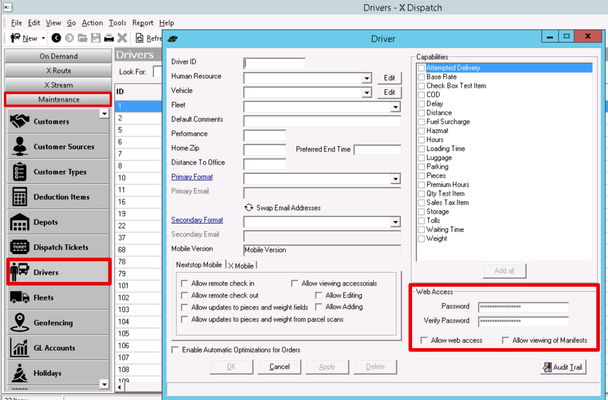/
Setting and Resetting a Driver's Password
Setting and Resetting a Driver's Password
, multiple selections available,
Related content
Grid Layouts on the Dispatch Board
Grid Layouts on the Dispatch Board
Read with this
Setting and Resetting a Driver's Password
Setting and Resetting a Driver's Password
More like this
How to Add a Photo When Completing a Stop in Nextstop 2
How to Add a Photo When Completing a Stop in Nextstop 2
Read with this
Setting and Resetting a Driver's Password for Nextstop 3
Setting and Resetting a Driver's Password for Nextstop 3
More like this
Driver App Manual
Driver App Manual
Read with this
Setting and Resetting a Driver's Password for the Driver App
Setting and Resetting a Driver's Password for the Driver App
More like this